Positive pay file in D365
Positive Pay File - D365
Convert XSLT file to CSV format.
Positive pay files are created using data entities. The input file format must be only of XML type. Therefore, we need to create an a file with the extension XSLT ( Extensible Style sheet Language Transformation ).
Create an XSLT file.
Note: We can use Notepad/Notepad++ and save it with extension .XSLT
Note: We can use Notepad/Notepad++ and save it with extension .XSLT
Now, we need to do setup configurations to run positive pay file on bank.
Step 1:
Add positive pay formats.
Go to Cash and bank management > Setup > Positive pay formats
Create/edit positive pay file format.
Then click on Upload file used for transformation to upload XSLT file created above.
Step 2:
Assign file format to the bank.
Go to Cash and bank management > Bank accounts > Bank accounts.
Select any bank. Go to Manage Payments Tab > General > positive pay format.
Select payment format.
Now, before jumping to step 3 where we will generate positive pay file, we need to do some customization in order to convert file from XML to CSV(comma separated format).
We need to create COC method of the class BankPositivePayExport on method getFileExtensionFromURL to get extension of the file and update it accordingly.
Step 3:
Run positive pay file.
Step 4:
Now, generate a positive pay file. It will download in CSV format.





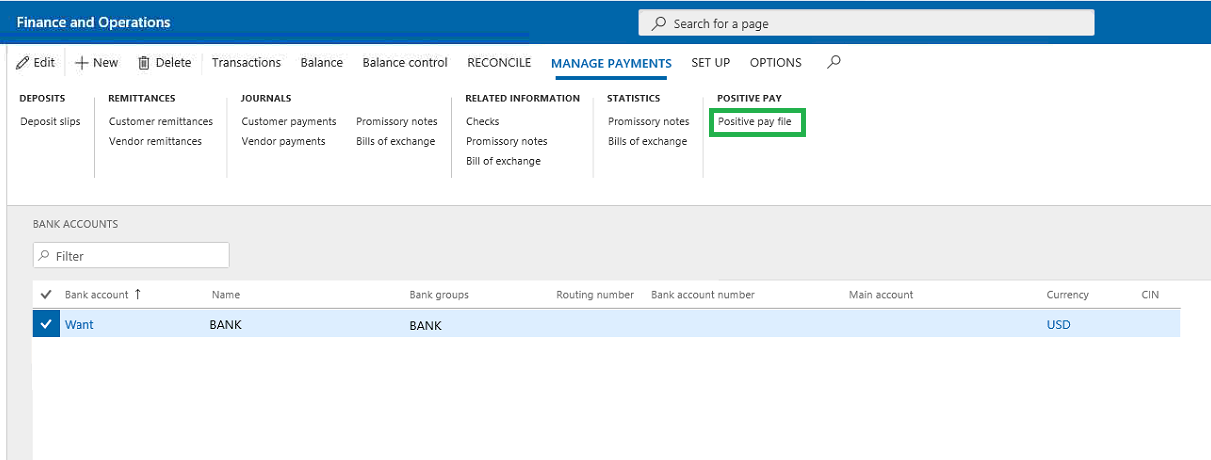


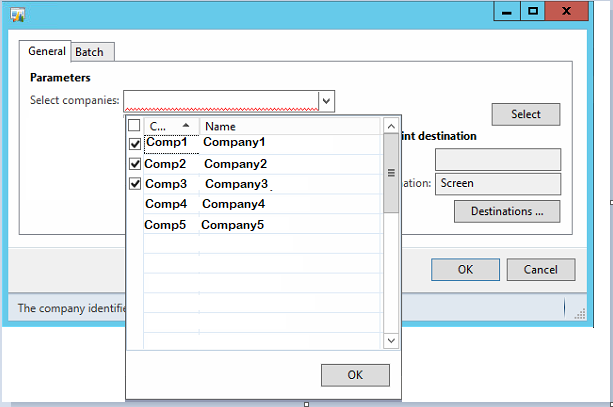
Comments
Post a Comment